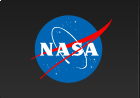Running the CHEMBIO Program

Time That Star!
Running the CHEMBIO Program
- First upload the CHEMBIO calculator program to any calculator that will be linked to the CBL.
- Use the traditional methods of setting up the CBL with its light probe: placing the probe in channel 1 and turning the CBL on.
- Link the TI-83 calculator (containing the CHEMBIO program) to the CBL.
- Execute the CHEMBIO program by pressing the "prgm" button on the TI-83, and pressing "enter" once CHEMBIO is black-highlighted on the calculator. ( If CHEMBIO is not the first program listed on your calculator, toggle down until you see it black-highlighted).
- You should now see "prgmCHEMBIO" on the home-screen of the TI-83, and in order to run the program, you must press "enter" again.
- You will see 'Vernier Software Biology and Chemistry with the CBL for the TI-83 2/11/96 [ENTER]'. Press 'enter'.
- Now, choose 'set up probes' in order to ensure the equipment will be set up correctly.
- After "Enter the number of probes:", press [1] then the [ENTER] button.
- Next you will see the "Select Probe" menu, and on this first menu, press [7] to see more probes and then the [ENTER] button. The light probe is not an option yet.
- On this next window, you should see "light" in the [3:] selection. Press [3] to activate it.
- On the next screen you'll see this:
- Press 1, meaning your probe will be linked in channel one.
- Now you are ready to collect the data using the light probe. Select [2:]. See below.
- Next you will press [2:] in order to create a time graph, or in our case a light curve. See below.
- You will be asked next to enter certain times. Enter values as you see them below. The investigation works best with these values.
- You will next see a verification of the values you entered, and the amount of time the experiment will last. Press [ENTER]. See below.
- It will next ask you if all is well, and you should select [1:].
- You will be asked next to enter minimum and maximum values for the y axis. Enter values as you see them below. The investigation works best with these values.
- After that, make sure the "pulsar" is ready to spin with a flashlight and is ready when you say go. Press [ENTER] again to begin collecting data.
- After time has elapsed (in this case, 20 seconds), this screen will appear indicating time is in L1 and light intensity data is in L2. Press [ENTER].
- Now, once you press [ENTER], you should see a plot of the data in a light curve form.
- Continue to follow the directions on the calculator, and
remember to first "set up probes"











After you have a volunteer complete the spinning, ask students "Do you see periodic behavior here?", and "Could you determine the period of the pulsar here?". After students respond, use the "trace" button to determine the period of the volunteer's pulsar. By doing so, the teacher can simply toggle over to one peak in the intensity - make a note of it with the class, and toggle over to the successive peak-making a note of that with the class as well. Using the difference in these two "peak values", the period can be hypothesized. Ask the students, "Does this value for the period seem reasonable?", and "Did the volunteer complete each spin at approximately (this value)?".