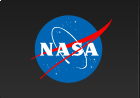Epoch Folding

Time That Star!
Epoch Folding with a Graphing Calculator
Working the technology in a such a way reinforces the concept of utilizing data and operating algebraically on a whole set of data. If the teacher chooses to reinforce this concept using the graphing calculator, the procedure and its options are outlined below.
- First, the data (secs and intensity) from GX301-2 should be uploaded into the teacher's calculator. It can be inputed into the calculator in Lists named as SECS(time) and INT(intensity).
- Press the [STAT] button and [ENTER] on [1:] [Edit].
- Make sure that a list title is black highlighted. Press the [2nd] and then the [DEL] button in order to insert a new list.
- Now, the calculator automatically thinks you want to alphabetically name a new list... so do it!
- You should look for the green letters above each button, and press the appropriate buttons to name your list.
- For instance, if you want to name your list "KARA", press the [(] button, then the [MATH] button, then the [*] button, then the [MATH] button in order to get KARA to appear as a list name.
- Once your list is named, you can input any data you wish!
- Now link the data from the teacher's calculator to all of the student's calculators.
- First, every student who NEEDS to receive the lists should press the [2nd] button then the [X, T, Θ , n] button. Then they should toggle over to receive menu and then press [1:] and [ENTER]. Their calculators should be displaying "WAITING..."
- Now, both the sender and the receiver should have a wire-like "link" plugged into both of their calculators. This link should have one end plugged into the receiver's, and one end into the sender's calculator. Make sure the link is plugged in tightly... this is a common cause of problems in linking.
- The senders should press the [2nd] button then the [X, T, Θ , n] button. Then they should toggle down to [4:] and [ENTER] where they would send a list.
- The sender would then toggle down to whatever list s/he wanted to send and press the [ENTER] button.
- When all of the lists have been marked and entered upon, the sender should toggle over to "transmit" and press the [ENTER] button.
- Remember, the receiver's calculator should be displaying "WAITING...", otherwise an error will occur.
- If an error does occur, it's no big deal! Just follow steps 1-5 again... and make sure the link is plugged in tight!
- The teacher may choose to show students how they could plot the data using the graphing calculator. The plot should mimic the graph contained in this lesson.
- First of all, data must be entered in the calculator in order for it to be plotted!
- If data is entered, then you are ready to "Plot Statistics".
- To begin, you must press the [2nd] button and then the [Y=] button. This will get you into the STAT PLOTS menu.
- If this is your first plot press the [ENTER] button since [1:] is highlighted. If you prefer to make this plot your second or third plot, toggle down and [ENTER] on the appropriate numbered plot.
- If you chose plot 1, your screen should look like this. See below
- However, you should toggle down to the second line and make sure "on" is highlighted and press the [ENTER] button, then choose the second plot shown which is a "line plot and press the [ENTER] button. The default should have the Xlist as L1 and the Ylist as L2, and the "mark" is just simply the symbol that would connect the data points-- it doesn’t really matter what you choose.
- If you want to plot a given set of data in a list, you must indicate that in your Xlist/Ylist. Therefore, if you wanted to plot data from the "SECS" and "INT" list your screen should look like this...
- where "SECS" and "INT" are the name indicated in the Xlist and the Ylist.
- In order to do this, you must toggle down three times to the Xlist and the Ylist row. You will notice that the cursor is flashing with an "A" inside of it. This means that the calculator automatically wants to name the list alphabetically, so choose the appropriate letters to indicate the name of the list.
- If you want to save some time, just press the [2nd] button and then the [STAT] buttton and then toggle down to the appropriate list and press the [ENTER] button. This will place the name of the chosen list into the Xlist or Ylist... depending on where you are in the STATS PLOT menu.
- Now you are ready to choose the appropriate window for the statistics entered and ready to be plotted. Press the[WINDOW] button. Your screen should look like this--depending on the values previously entered into the calculator. See below.
- Ask students to analyze the data and determine the appropriate window. Discuss the scale with students as well. Tell them that the "Xres" should remain "1", and does not impact the lesson.
- Students should come up with values for a window such as those listed below.
- If the teacher chooses, s/he may take the "short-cut". After setting up the STATS PLOT, the teacher may press the [ZOOM] button and toggle down to [9: ZoomStat] and press [ENTER]. This will tell the calculator to provide its own window that will "zoom in" on the given statistics.
- If all has been done correctly:
- data entered/linked
- stat plots set up
- appropriate window chosen
- Just like we did for the Epoch Folding procedure previously, we
will need to guess the correct P, and divide the data up into time
bins.
In this case the data were put into 3 lists of data each containing 27 bins of data.

- We must now algebraically operate on all 3 lists of binned data in order to calculate the folded data. Specifically we must determine the average intensity for each time bin.
- First, make sure you have a list available in which you could put data.
- Once the name is entered, you can start your operations on lists of data.
- If you want to find an average value for each time bin of 3 lists of data, you must add and divide. See the last part of the entry in the screen capture below.
- Press [(]
- Press [2nd] then [STAT], then select the number beside which
is the list you want to first select. See
below.
In this case, you should press 4 on this calculator for "PER1"

- Press [+], then follow step B again until all lists are included in the operation.
- Once all of the lists are entered, press [)] and press [/] then the number by which you'll divide. In this case we want to average 3 lists of data, so we'll press [3].
- Press [ENTER] again to perform the algebraic operation and to make the data appear into the new list. See below.
- Once we do that, we have data ready to be plotted and checked for correctness. You must now go to "STAT PLOT" and input correctly a line plot, and time vs. Intensity correctly in the data.

Show me more about name lists
Show me how to link lists

Show me how to plot the data entered
Setting up stats plot


Choosing an Appropriate Window


Graphing

Show me how to algebraically determine the average intensity for each time bin